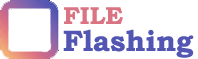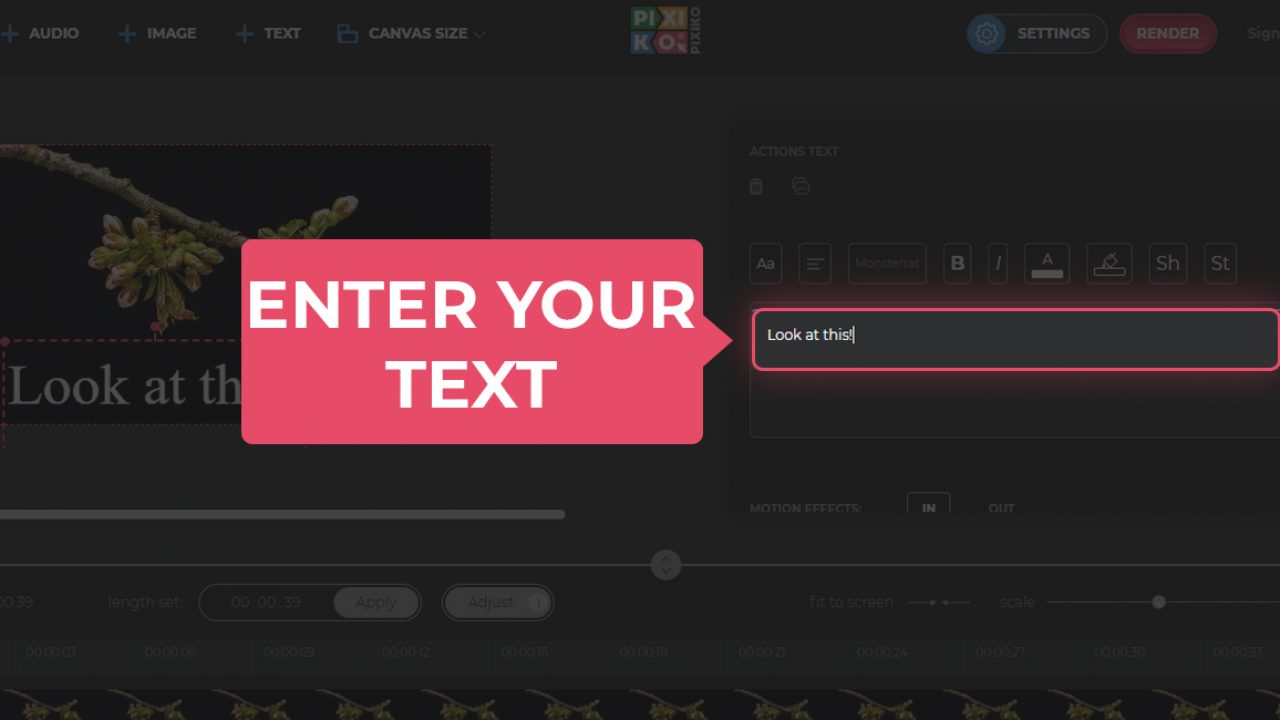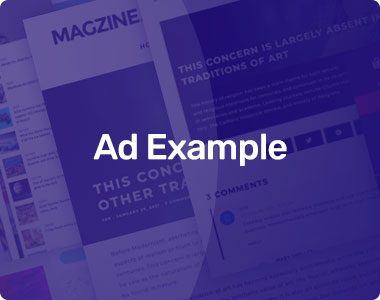Let us reveal a little secret: adding text to your video might be the key to helping them stand out in a sea of videos.
Did you know that adding text to your video might help you get more views? According to Publicis Media and Verizon research, 80% of US consumers are more inclined to watch the finished video when subtitles are provided.
Since small businesses and diverse demographics throughout the world are continuously engaging with content, you don’t want to miss out on engaging with such a key portion of growing your business. Adding text is now required, and you may opt-in to many advantages.
And if you want to make your next demo video, presentation, or creative video more interesting and user-friendly? Text will surely help you take your video to the next level.
What’s the finest thing about it? It is not necessary to use pro plugins to add text to videos. Any online software would suffice. We will teach you how to accomplish precisely that in this guide. Have a look at how to become a content creator.
Table of Contents
Why Do You Need to Add Text to The Video?
Text may be useful in a video for a variety of reasons. You could wish to name a movie or a specific object in it. You might wish to give your video a title to draw attention to the material that follows. You might also use text as a decorative element to offer context to a video.
Here are some reasons why adding text to your video could be a good idea:
Many People Watch Videos With the Sound Turned Down
The vast majority of videos seen on major social media sites such as Twitter and Facebook are viewed without sound. Texts should be included in your video to ensure that your audience comprehends your message.
Use of Text in Videos Helps With SEO
SEO is improved by allowing people to locate your movies on the Internet with text easily. Videos cannot be “seen” by search engines; instead, they trawl for text. The addition of subtitles makes your videos visible to people searching for specific keywords and topics.
Increases Viewing Time
Text can extend the viewing time by up to 40%. Since watching a video takes longer than reading text, consumers will naturally devote more time to your video.
Draws People In
Text piques people’s interest in a video before it begins to play. When there are no words to assist them, it takes a lot longer for viewers to watch a video and grasp what’s going on. A few lines of well-placed text at the start of a video may rapidly captivate an audience and keep them from scrolling past it.
Viewer-Friendly
A video becomes much more approachable to everyone when you add text to the video online. For example, a speaker’s rapid speech might be difficult for a non-native speaker to understand, but they may be able to catch up on what is missing by reading the written text.
Guide to Add Text to Video Online
Step 1. Log in/Sign in to the Account
Begin by logging into or signing into your video editing software.
Step 2. Upload your Video File
Click the upload button and upload a video from your computer, Dropbox, Google Drive, or OneDrive. Your footage will appear on the screen for editing.
Step 2. Choose the size of the Text
It should be big enough to read plainly, but not so big that it draws too much attention, causing the viewer to miss the point of the video. Keeping a small screen in mind and experimenting with different font sizes is a wise move as most people watch videos on mobile devices.
Watch the video once to see how you like it.
Step 3. Choose Text Color and Fonts
In a similar vein, the text’s color and font style are crucial. Both should be consistent with your brand. You shouldn’t use overly bright prints in your videos if the colors on your website are subdued.
The same applies to the font style as well. It should be obvious but not distracting. Make sure that it is compatible with your website’s logo and branding.
The color and font style should suit the tone of your video; for example, if your movie is intended to be serious and professional, you don’t want to pick an extremely abstract, artsy font.
Step 4. Choose the Placement of the Text
While adding text to a video, positioning is critical. The only time this doesn’t matter is if you’re placing the text on a white backdrop.
If you’re utilizing it in conjunction with visuals or motion, you should think about where you want your text to appear on the screen. You don’t want it to hide someone’s face or take up more than half of your product or business brand.
Step 5. Adjust Timing
How long should you leave the text on the screen when adding text to a video? How long do you think it will take people to read it? These are difficult questions to address.
Since everyone reads at a different pace, there is no “one size fits all” solution. Even if you imagine your customers can read and digest content rapidly, keep in mind that they’re also attempting to take in other information while viewing the video, such as the visuals and animation in the backdrop.
Giving them a few more seconds of processing time is necessary.
Step 6. Export the Video
Play the video to preview it. Once you are satisfied with how the video turned out, click Export.
And now, you can share and use the video whenever you need.
Conclusion
Considering the fact that videos are also used in digital marketing, adding text to a video, regardless of the medium you choose, is a vital step in online content marketing. Since adding texts to videos actually makes the video content more interactive and appealing, many businesses are jumping on board, so don’t be left behind! What are you waiting for? Begin including text in videos right away.